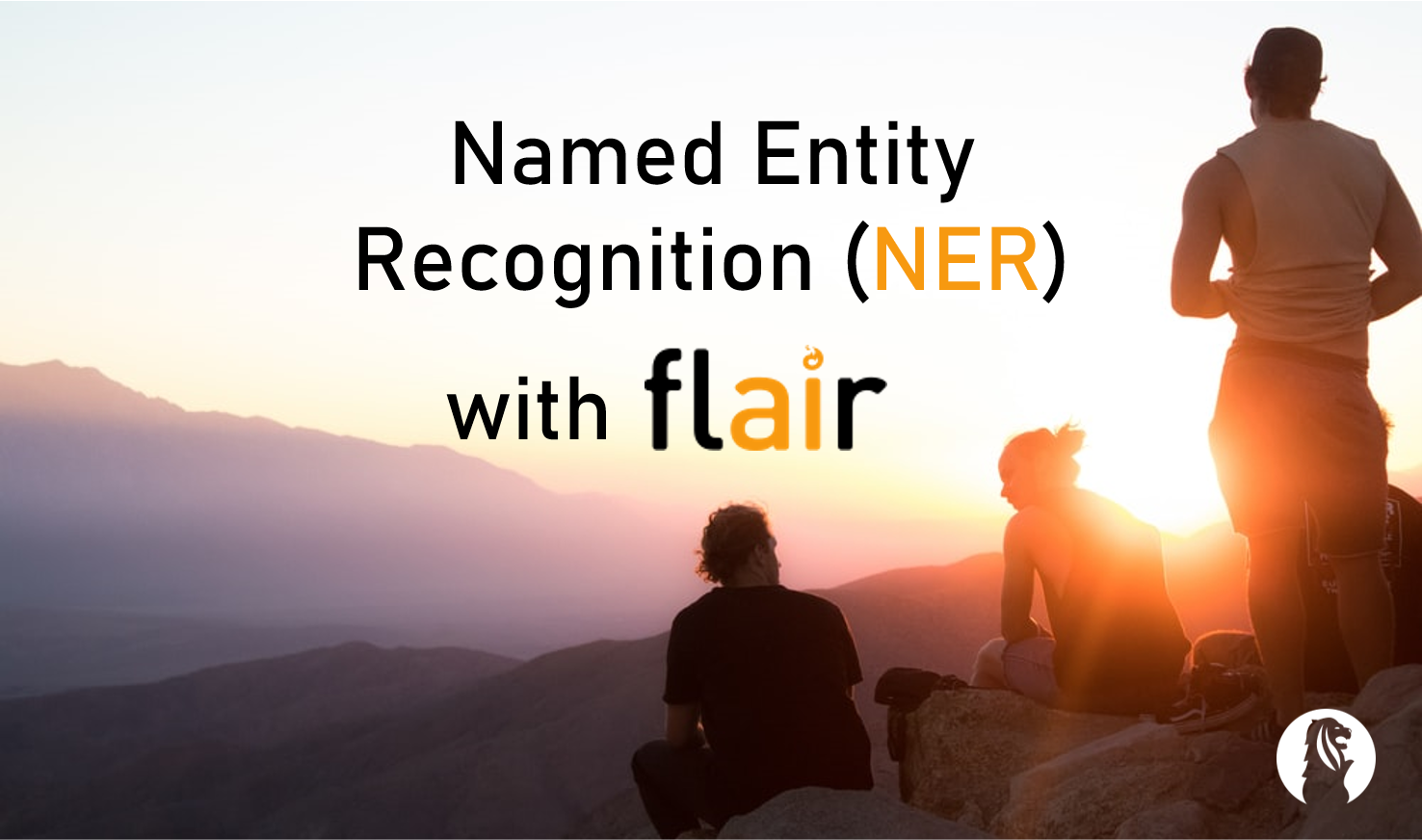tl;dr A step-by-step tutorial to train a state-of-the-art model for named entity recognition (NER), the task of identifying persons, organizations and locations from a piece of text.
Practical Machine Learning - Learn Step-by-Step to Train a Model
A great way to learn is by going step-by-step through the process of training and evaluating the model.
Hit the Open in Colab button below to launch a Jupyter Notebook in the cloud with a step-by-step walkthrough.
Continue on if you prefer reading the code here.
Named Entity Recognition on the CoNLL++ Dataset
Notebook to train a flair model using stacked embeddings (with word and flair contextual embeddings) to perform named entity recognition (NER). The dataset used is the CoNLL 2003 dataset for NER (train, dev) with a manually corrected (improved/cleaned) test set from the CrossWeigh paper called CoNLL++. The current state-of-the-art model on this dataset is from the CrossWeigh paper (also using flair) by Wang et al. (2019) with F1-score of 94.3%. Without using pooled-embeddings, CrossWeigh and training to a max 50 instead of 150 epochs, we get a micro F1-score of 93.5%, within 0.7 of a percentage point of the SOTA.
The notebook is structured as follows:
- Setting up the GPU Environment
- Getting Data
- Training and Testing the Model
- Using the Model (Running Inference)
Task Description
Named entity recognition (NER) is the task of tagging entities in text with their corresponding type. Approaches typically use BIO notation, which differentiates the beginning (B) and the inside (I) of entities. O is used for non-entity tokens.
Setting up the GPU Environment
Ensure we have a GPU runtime
If you’re running this notebook in Google Colab, select Runtime > Change Runtime Type from the menubar. Ensure that GPU is selected as the Hardware accelerator. This will allow us to use the GPU to train the model subsequently.
Install Dependencies
pip install -q flair
Getting Data
We download the data (train, test and dev sets) in the BIO format (each token in each of the sentences are tagged with Begin, Inside or Outside labels) as text files from the CoNLL++ repository and save them to the /content/data/ folder.
import urllib.request
from pathlib import Path
def download_file(url, output_file):
Path(output_file).parent.mkdir(parents=True, exist_ok=True)
urllib.request.urlretrieve (url, output_file)
download_file('https://raw.githubusercontent.com/ZihanWangKi/CrossWeigh/master/data/conllpp_train.txt', '/content/data/conllpp_train.txt')
download_file('https://raw.githubusercontent.com/ZihanWangKi/CrossWeigh/master/data/conllpp_dev.txt', '/content/data/conllpp_dev.txt')
download_file('https://raw.githubusercontent.com/ZihanWangKi/CrossWeigh/master/data/conllpp_test.txt', '/content/data/conllpp_test.txt')
Now we will use flair’s built in ColumnCorpus object to load in our conllpp_train.txt, conllpp_test.txt and conllpp_dev.txt files in the /content/data/ folder.
from flair.data import Corpus
from flair.datasets import ColumnCorpus
columns = {0: 'text', 3: 'ner'}
corpus: Corpus = ColumnCorpus('/content/data/', columns,
train_file='conllpp_train.txt',
test_file='conllpp_test.txt',
dev_file='conllpp_dev.txt')
To check that the sentences/size of the train, test and development set tally exactly with the Table 1 (train: 14987, test: 3684, dev: 3466) in the CoNLL 2003 paper, we will get the len() of the .train, .test and .dev sets from the ColumnCorpus object and print it out as a table.
import pandas as pd
data = [[len(corpus.train), len(corpus.test), len(corpus.dev)]]
# Prints out the dataset sizes of train test and development in a table.
pd.DataFrame(data, columns=["Train", "Test", "Development"])
Training and Testing the Model
Train the Model
To train the flair SequenceTagger, we use the ModelTrainer object with the corpus and the tagger to be trained. We use flair’s sensible default options while specifying the output folder for the SequenceTagger model to be /content/model/conllpp. We also set the embeddings_storage_mode to be gpu to utilise the GPU. Note that if you run this with a larger dataset than CoNLL++ and you run out of GPU memory, be sure to set this option to cpu.
Be prepared to allow the training to run for a few hours.
import flair
from typing import List
from flair.trainers import ModelTrainer
from flair.models import SequenceTagger
from flair.embeddings import TokenEmbeddings, WordEmbeddings, StackedEmbeddings, FlairEmbeddings
tag_type = 'ner'
tag_dictionary = corpus.make_tag_dictionary(tag_type=tag_type)
# For faster training and smaller models, we can comment out the flair embeddings.
# This will significantly affect the performance though.
embedding_types: List[TokenEmbeddings] = [
WordEmbeddings('glove'),
FlairEmbeddings('news-forward'),
FlairEmbeddings('news-backward'),
]
embeddings: StackedEmbeddings = StackedEmbeddings(embeddings=embedding_types)
tagger: SequenceTagger = SequenceTagger(hidden_size=256,
embeddings=embeddings,
tag_dictionary=tag_dictionary,
tag_type=tag_type,
use_crf=True)
trainer: ModelTrainer = ModelTrainer(tagger, corpus)
trainer.train('/content/model/conllpp',
learning_rate=0.1,
mini_batch_size=32,
max_epochs=50,
embeddings_storage_mode='gpu')
We see that the output accuracy (F1-score) for our new model is 93.5% (F1-score (micro) 0.9354).
Using the Model (Running Inference)
Running the model to do some predictions/inference is as simple as calling tagger.predict(sentence).
from flair.data import Sentence
from flair.models import SequenceTagger
input_sentence = 'My name is Eugene, I currently live in Singapore, I work for DSO.'
tagger: SequenceTagger = SequenceTagger.load("/content/model/conllpp/final-model.pt")
sentence: Sentence = Sentence(input_sentence)
tagger.predict(sentence)
print(sentence.to_tagged_string())
We can connect to Google Drive with the following code to save any files you want to persist. You can also click the Files icon on the left panel and click Mount Drive to mount your Google Drive.
The root of your Google Drive will be mounted to /content/drive/My Drive/. If you have problems mounting the drive, you can check out this tutorial.
from google.colab import drive
drive.mount('/content/drive/')
You can move the model files from our local directory to your Google Drive.
import shutil
shutil.move('/content/model/conllpp/', "/content/drive/My Drive/model/")
More Such Notebooks
Visit or star the eugenesiow/practical-ml repository on Github for more such notebooks:
Alternatives to Colab
Here are some alternatives to Google Colab to train models or run Jupyter Notebooks in the cloud: